
If you own a website, you’ve probably heard of keyword research at some point. If not, then no worries, because by the end of this detailed spiel, you’ll understand everything that you need to know about it.
Before you continue with the Adsense Keyword Planner, you should have a good grasp of these concepts to get the most out of this keyword planner tutorial:
- The difference between on page SEO and off page SEO (hover to find out)
- The difference between a website and a web page
- The basic structure of a web page and how Google and other search engines view your website.
Need a Step by Step Guide to start and grow your online business? Try my FREE course to plan, design and market your website to the top!
I want to get past head knowledge and help you bring this into practical applications that will help you get what you want – more traffic! We’ll touch up on what keyword research is, how it is the backbone to every search marketer’s strategy and run through some examples that can only force you to excel in your content marketing.
There’s no better free keyword research tool out there than Google Adwords Keyword Planner! It is an extremely effective and efficient tool when used the right way.
By the end of this, should never have to:
- Guess what your customers are looking for
- Wonder why you’re not getting any traffic to your site
- Think that putting your business online was a waste of time and/or money
Here’s what you’ll get:
- A wickedly long list of topics that your audience is looking for.
- An understanding of why you’re not getting the traffic you want.
- A strategy that will work for the rest of 2014, 2015 and onwards to the year 4000.
If you’re looking for a more robust and efficient tool and you’re willing to pay a small onetime fee for software, you should check out my Market Samurai review and tutorial. It’s a 6 part video series where I show you exactly how I do my keyword research using the software.
Page Contents
What is Keyword Research and Search Engine Optimization?
Keyword research is the backbone to search engine optimization (SEO)! SEO is exactly as it sounds. It is optimizing your web content to be found in the search engines. In general, the higher you rank in the search engine results, the more likely you will be able to gain web traffic from organic search results in Google, Bing, Yahoo and Ask.
At the grassroots stage of your website, you might have found it neat that you’re already ranking for your brand name “Information by Martin Inc.” in the number one position in Google. The reason why you’ve ranked for your company name so easily is probably because…
- There are no other companies with the same name which makes competition in the search engines nonexistent.
- Your domain name is (informationbymartin.com).
- You mention your company name in the content of your home page a few times.
What if you took this to the next level and decided to abbreviate” Information by Martin” to IBM? You would be competing with mega tech company International Business Machines (IBM)! Yes, that’s what IBM stands for! You’ll probably find that you’re not ranking for the keyword phrase “IBM” as you had hoped for since the competition is much stronger for this term.
If you’re not a massive brand like Apple, IBM, McDonalds, Doritos and other brands that we’ve all heard of, ranking for your company name may not be the most desirable since no one or not that many people are searching for it.
So what is keyword research and how does it tie in with SEO?
Keyword research is a method that SEO strategists use to find actual search terms that people are typing into the search engines.
If your fake company – Information by Martin Inc. is a distributor of eBooks, you would probably want to be found for a keyword phrase like “Buy eBooks”, or “Where to find eBooks”. These are just a couple guesses off the top of my head. Before I show you how to take the guess work out of what you think people will be searching for, let me introduce you to one of my closest friends and now your friend.
Meet Google Adwords Keyword Planner.
Before becoming a planner, it was just a tool. And before a tool, it was just words.
In October 2000, Google launched their advertising program and named it Adwords. Adwords is Google’s advertising service where relevant ads are placed on both search engine results pages and user hosted websites based on the user’s search query. Google’s advertising model and first real source of revenue started on a pay by month basis with only 350 clients! Google would manage advertisers’ campaigns with the goal of driving relevant traffic to the advertisers’ websites. In February 2002, Adwords changed to a new pricing model – cost per click (CPC).
Skipping to 2005, Adwords released a portal for clients to self-manage their own advertising campaigns. Along with this came Google Adwords Keyword Tool.
The main purpose of the Google Keyword Tool was to help self-managed accounts find lists of targeted keyword phrases actually being searched for in Google’s search engine. From there, advertisers would create campaigns in Adwords targeting a page with a list of related keyword phrases to their page. They would be charged on a cost per click basis. This means that if the advertisement is shown in Google’s search engine or on one of their display partner’s websites and a visitor takes action by clicking through the advertisement, the advertiser is charged a variable cost per click fee in exchange for a new visitor that they would not have gotten otherwise.
The world of search engine optimization picked up on this quickly and began using the Google Adwords Keyword Tool to find targeted search queries that they could use on their own website to gain traffic for free by organic search results!
Google Keyword Tool became a popular source for both experienced and novice Internet marketers. The majority of people would type in a keyword phrase like “cars” and get a whole bunch of related results and target these keyword phrases blindly hoping to reach the approximate average search volumes.
The problem with targeting a keyword phrase blindly was one of the biggest problems and what I personally feel has contributed to a lot of spam. Most blogs out there were saying:
- Look for a keyword phrase in your niche.
- If the traffic is good, then write that keyword phrase 100x on your site.
- Wait
- Start getting the results
This kind of junk started to spread like wildfire. While it worked for some, those results were short lived as Google continually expanded on their search algorithms. They were made more and more complex to provide users with the most relevant search results.
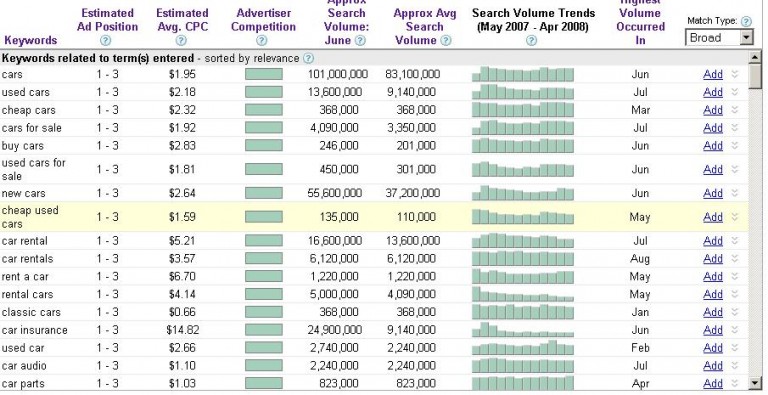
What people didn’t realize is that the keyword phrase “cars” may not have been the best keyword phrase to use for let’s say… an engines manufacturer. Why?
Let’s say the engines manufacturer focused mainly on car engines, but also worked on airplanes and boats. Irrelevant traffic would be sent to this website and would have a higher bounce rate once the visitor realized that the site was not what they were looking for. Most people typing in “cars” into a search engine would probably be looking for reviews on cars, prices or pictures of cars – not who the manufacturer of an engine is.
The short sighted goals of many websites became apparent and most of these websites have probably crashed or gone out of business at this point. They were trying to target keywords that provided no value other than a number.
The tool becomes the planner:
On May 20, 2013, Google announced their Keyword Planner which would be taking over the Google Keyword Tool. The tool was designed to make it easier for advertisers to create campaigns and groups within the Keyword Planner.
Since we’re not focusing on advertising using Google’s Adwords program, let’s see how this planner can help you set a solid long term strategy for your keyword research and SEO goals.
Google Keyword Planner Tutorial – Taking the Guess Work Out
Requirements:
In order to use Google’s keyword planner, you will need to sign up for an Adwords account.
If you have a Google account already, you can click on the Google Adwords sign in link at the top right corner. If you don’t have one, you can click the start now button.
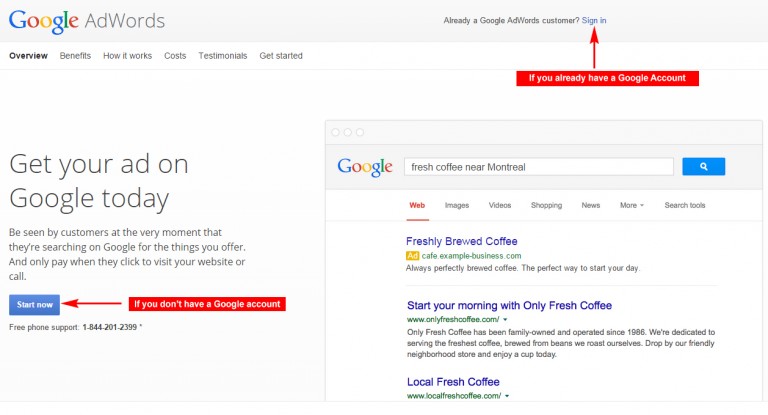
First, login to your Google account after you have clicked Sign in:
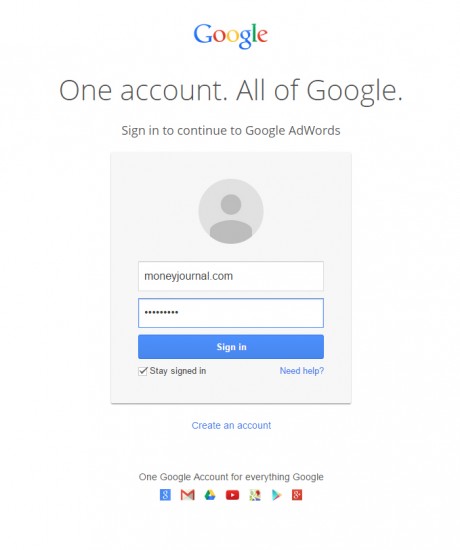
You will be brought to a welcome screen where they are asking for your e-mail address confirmation and your website URL. If you don’t have a website URL quite yet because you want to do your keyword research before choosing your niche, then click on Skip the Guided Setup.
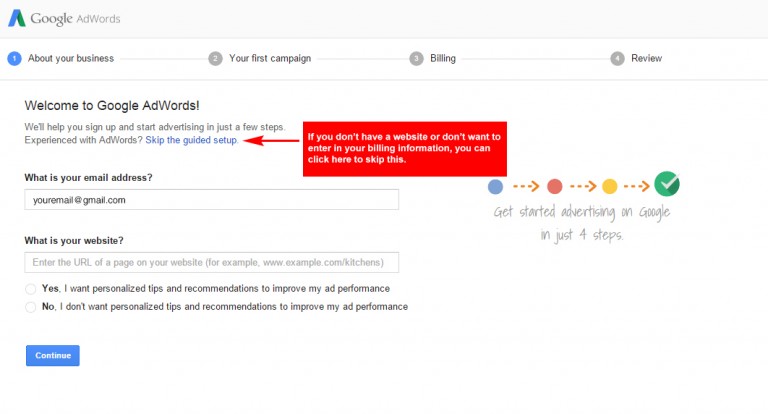
Click the continue button and you’ll be brought to this page which requires you to confirm your country and the currency you prefer to pay in for Adwords. Don’t worry, it won’t cost a thing to use the Keyword Planner!
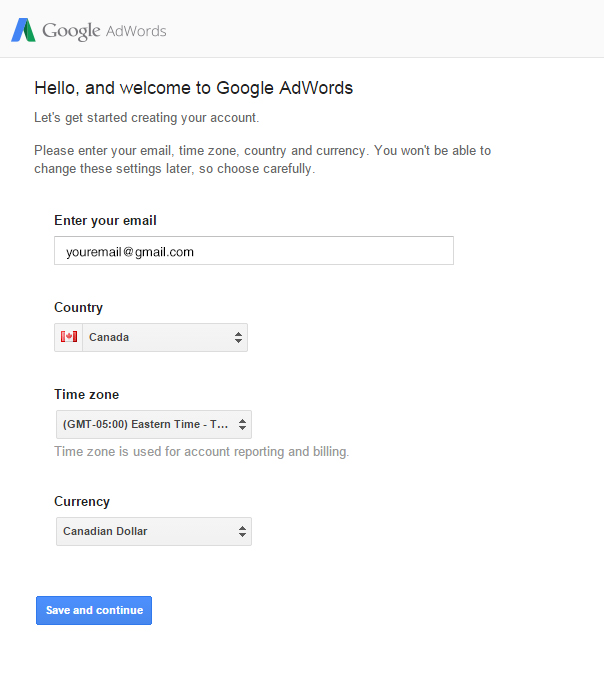
Click the save and continue button and you’ll be brought to the Welcome to adwords page. You’ll notice in the top right corner, you now have a customer number. I’ve omitted mine in the screen capture below, but you should see it on your screen.
To access the keyword planner, click on the tools menu at the top and then select keyword planner.
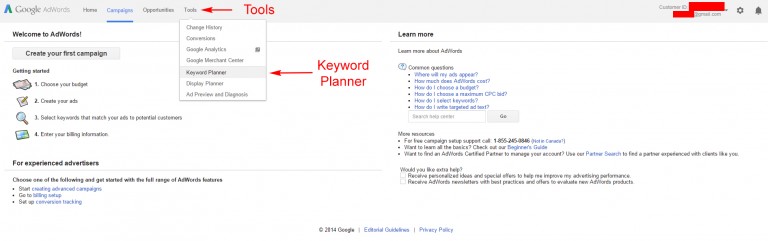
Now it’s time to dig deep into using your keyword planner effectively.
Using Google Adwords Keyword Planner for Strategic Keyword Research
To give you a better understanding of how to use this tool effectively, I’ll lay out a scenario that I hope some of you can relate to even if you are not in the same niche.
Seven years ago, Karen used to work full time in customer service before she had her first child. She has been working as a full time mother now with two children and has been busier than she has ever been before. During nap time and play dates, she has been blogging about some of her DIY creations like making cards, jewelry and other crafty decorations. When she posts her DIY tutorials on Facebook, her friends and family are giving her tremendous feedback and keep asking for more!
Her second child is now getting ready for kindergarten and Karen is expecting to have more time on her hands. But how does she go beyond her Facebook friends?
She’s heard that she can make money from her blog by placing advertisements on her site. She wants to get more traffic, but how?
With start ups, it’s always a difficult task to get traffic beyond your own networks. With Google Adwords Keyword Planner, it makes it a lot easier to target your posts around what people are searching for and it’s a cinch! Let’s take a look.
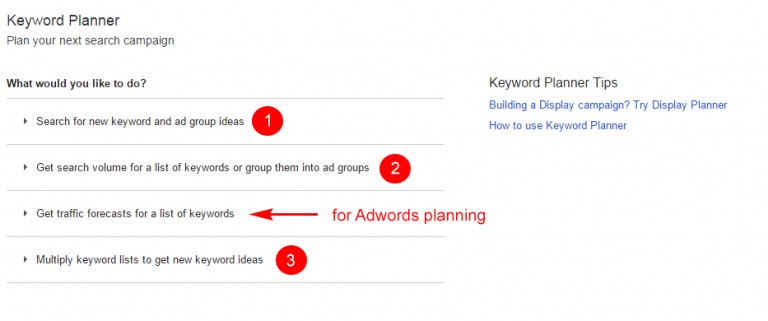
On the Adwords keyword planner dashboard, you’re presented with four options. We’ll explore the three that apply to keyword research and SEO.
- 1. Search for new keyword and ad group ideas – This tool is what we will use for the remainder of this keyword tutorial. It is the master of Google’s Keyword Tool and the other two are just its minions.
- 2. Get search volume for a list of keyword or group them into ads – This tool is handy if you already have groups of keyword phrases that you would like to use. The results page will show the same data as the first tool, but only for your specific keyword phrases without Google’s suggestions.
- 3. Multiply keyword lists to get new keywords ideas – This tool is hit or miss. You can add other groups of keywords that can be possible extensions to your keyword phrase. For example, if you are a car blog, you may want to add a list of colors or a list of manufacturers. The results page will show thousands of different combinations of keyword phrases and for the most part will be a waste of your time. On the rare occasion, you’ll find an amazing keyword phrase that has thousands of monthly searches that you would have never thought to look up before. As much as I would love to get into detail on this and try to find some amazing keyword phrases using a mash up of groups, I’ll stick to what works every time.
The option for Get traffic forecasts for a list of keywords is used only for advertisers using the Adwords program.
Google’s Breadwinner: Search for New Keyword and Ad Group Ideas Tool
This is the tool that you should start with to get a wicked list of keyword phrases for your SEO strategy. Go ahead and click on the tool and a drop down menu will appear.
There are a ton of options packed into this tiny little box here each having some kind of benefit for various types of businesses.
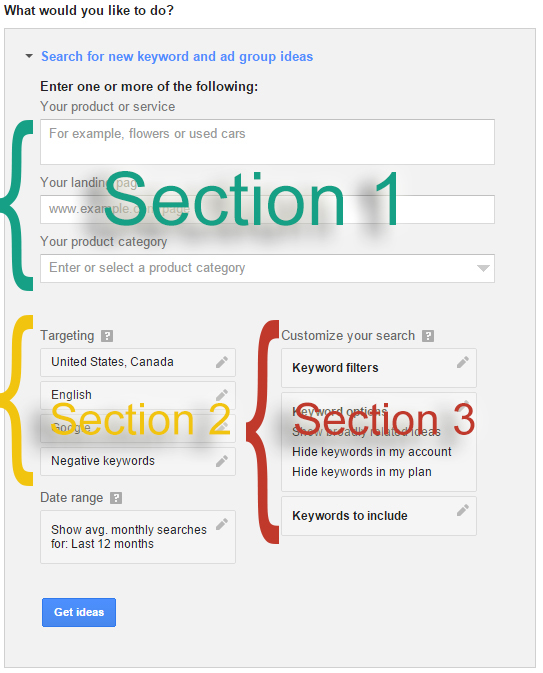
I’ll break down each section for you and show you how to use it to get the best list of keyword phrases possible.
Section 1 – Your Keywords, Landing Page and Product Category:
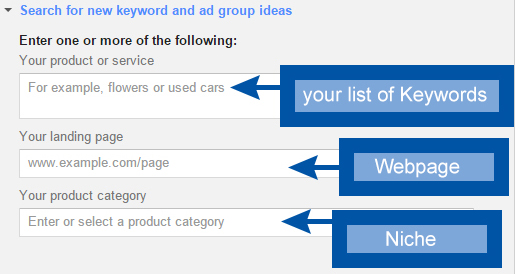
The first box is for you to enter in keyword phrases that you are interested in researching. Google’s example suggests that you type something as broad as “flowers”. I would strongly recommend that you get a little more targeted than that, otherwise you will end up with a list of keywords that either do not apply to what you are doing or are ridiculously competitive.
You probably want to start off with something broad enough to have Google generate enough keyword terms for you, but not so broad that it doesn’t know what you’re talking about. For Karen’s DIY craft blog, we might type in “DIY crafts” and “DIY jewelry” rather than just “DIY” as you’ll get a wide range of results that are unrelated like DIY electronics, DIY kitchen etc.
Your Landing Page:
A landing page is a single page on your website. In Karen’s case, it may be her home page or a specific blog post. You can enter in a page URL here which will get you super targeted results based on the content or leave it blank.
I would never recommend leaving it blank as you’ll get way better results entering in a URL here.
Here’s an awesome tip:
Your landing page does not have to be your own! Often times, I enter in another website that is doing something similar! I simply go to Google.com and search for something similar to what I am searching for.
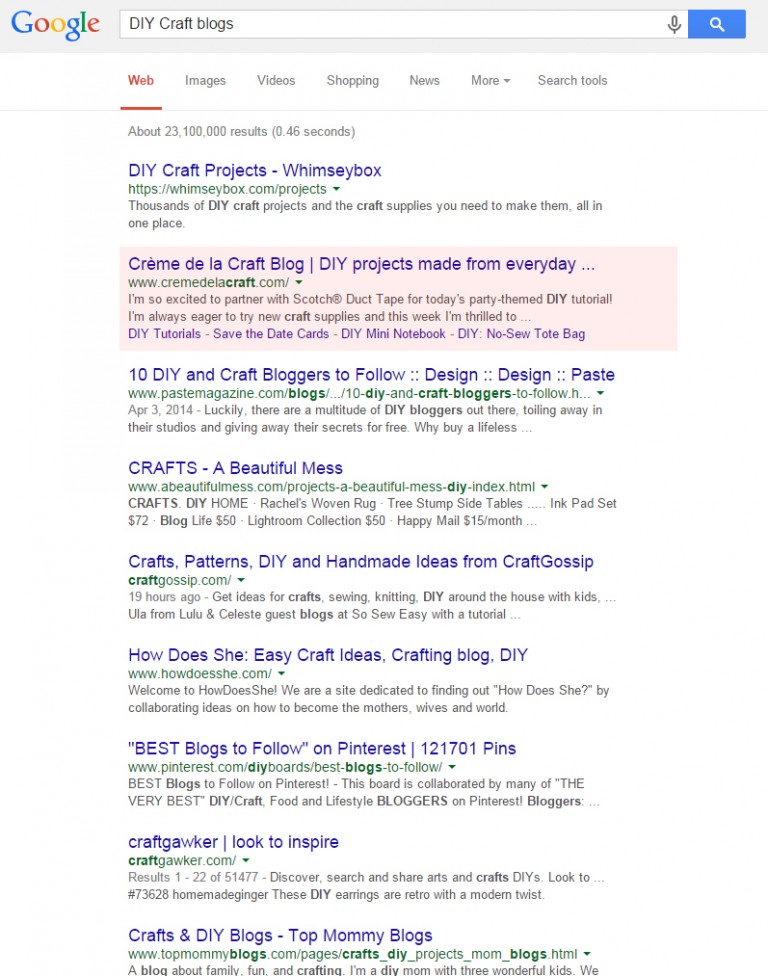
In Karen’s case, she probably knows some of these people. You want to avoid using links to Pinterest, YouTube or sometimes review sites if your concepts are different. You want to find a page that is promoting similar content and has a good amount of content – so we’ll void links to Twitter tweets or thin pages.
In this case, we’ll say that Karen knows about the Crème de la Craft Blog. She can now copy and paste this URL under the landing page and get more targeted keyword results.
Your Product Category:
This is where you enter your niche. Leaving this blank is not a huge deal because if you have chosen good keyword phrases and a solid landing page, Google should know exactly what you’re looking for. If you want to enter it in anyway just to stay safe, you can either go through the drop down selections until you find your own, or start typing in your niche and Google should auto populate some for you.
By this time, you should have a few keywords entered in the first box, a landing page and your category selected or left blank.
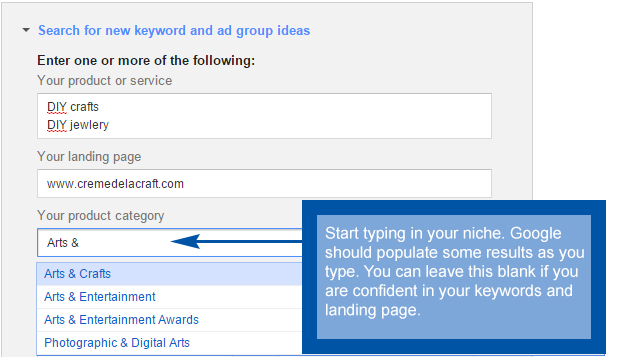
Section 2 – Targeting your Traffic
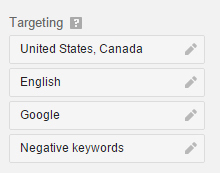
Keyword Planner’s targeting feature is absolutely ridiculous! Depending on the audience you intend to target, you can get information as broad as the world or as specific as your village of 500 people. There are options to get more targeted keyword results.
Geographical Location Targeting
Keyword Planner allows you to select the specific location or locations that you would like to target. You can narrow it down specific to the results that people in your city are searching for to as broad as the world.
Click on the pencil icon which will bring up a new menu. You can begin typing in a location and Google should populate some results for you in a drop down below which you can select. This feature comes in handy for people who want to find interest in a specific city. For example, if you are thinking of starting a new pizzeria in New York City, you may want to set your keywords to pizza, pizzeria and pizza restaurants. From there, you can set the geographic location to New York City.
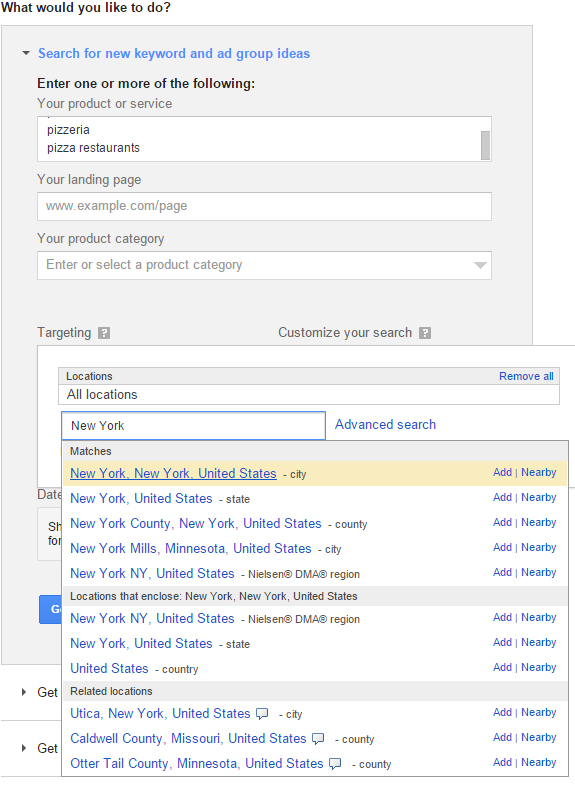
In this particular example, you may actually want to target the United States, Canada, UK or even the world as New York City is a hot tourist spot.
When choosing geographic locations, it’s wise to evaluate who you are exactly targeting.
With geographic targeting, there is also a “nearby” option. If you click on the nearby option, a new page with a map will appear showing you where you have targeted. From there, you can see other cities, towns and countries that are nearby your location that you may want to consider targeting.
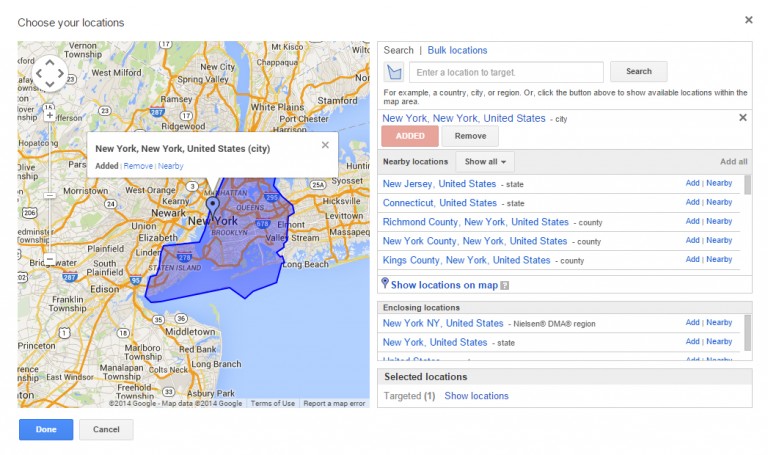
In Karen’s case with her DIY blog, she wants to find what people all around the world are searching for. To select all locations, open the editor for the geographic locations and hit the remove all link in the top right corner. You’ll see that the locations are set to “All Locations”
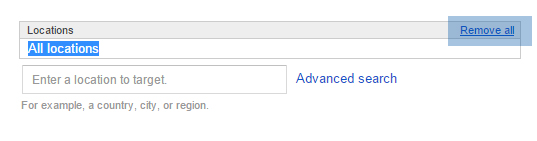
Targeting by Language
If your website is translated into different languages or you are considering translating your website, it is worth checking the search traffic that others are searching for. The steps are the same as the location targeting.
- Click on the pencil option beside the language option
- Type in your languages and add as many as you need or do not need.
With Karen’s DIY blog, she is fluent only in English and has no plans of translating in the future.
Targeting by Search Engine
There are only two options here. The first is Google and the second is Google and search partners. I generally leave this set to its default option which is just Google since we are focusing on keyword research for search engine optimization.
Negative Keywords
Negative keywords are keywords or keyword phrases that you want to omit from your results page. For example, Karen may want to omit any keyword phrases that include the words “kitchen”, “electronics”, “bathroom” since her blog doesn’t touch on any of these DIY tips and tricks.
You can click on the pencil icon beside the negative keywords option and enter in your negative keywords. If you have more than one negative keyword, you can separate them by comma or on a new line. When going to the keyword results page, any keywords that include those words will not be included.
I generally do not use the negative keywords filter on this page. You can add in negative keywords later once you reach the results page if you happen to find a bunch of keywords that do not make sense for your niche.
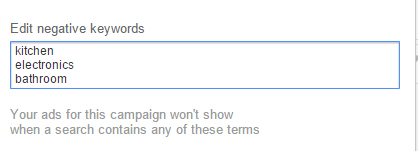
Section 3 – Customizing your Targeting
I don’t generally recommend using these settings until you have some experience with search engine optimization. There is no cookie cutter way of using these features, but if you know exactly what you are looking for, this can be a great way to find an even more targeted audience – if you can believe it!
Keyword Filters
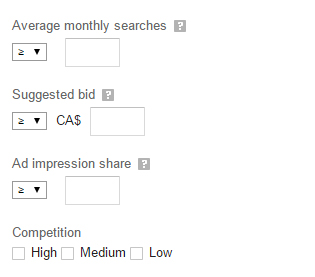
The keyword filters function is used to narrow down your keyword search results down to specific numbers. With each option, you can find numbers that are greater than or equal to or less than or equal to your set number.
Average Monthly Searches
This function is used to omit any keyword phrases that do not meet your search criteria. For example, if you are looking for only keyword phrases that have at least 100 monthly searches in a month, then you can set the filter to greater than or equal to 100.
Suggested Bid
The suggested bid is an Adwords number. This is the amount in which an advertiser is willing to pay Google to have a user click on their advertisement. This filter can be handy for people who are looking to monetize their website with advertisements. They may want to only target keyword phrases that pay out a good amount on a cost per click basis.
In our scenario, our friend Karen wants to make money through her website using advertisements. If she is looking for high paying keyword phrases, then she may want to select a number that is greater than or equal to a reasonable cost per click average. With this in mind, she can find keyword phrases that will likely pay more if her visitors click through and she would know which keyword phrases to use to optimize her on page content.
Ad Impression Share
This is a calculation done by Google and is focused only on Adwords. Since we are focusing on keyword research and not actually advertising using Google Adwords, I will skip this section.
Competition
It is believed that the competition filter compares the amount of searches to the amount of pages available on the Internet that include these keyword phrases. It is somewhat ambiguous as there are only three categories – high, medium and low.
I wouldn’t pay too much attention to this at this point.
Keyword Options
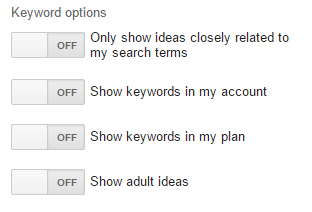
There are four options available here which you can select On or Off for. The only options that apply to keyword research for SEO are.
- Only show ideas closely related to my search items – Google will try to narrow down your keyword results.
- Show adult ideas – ideas for an adult audience only.
The other two options are for Adwords. I generally keep all of these off because I have not built any websites requiring adult keyword research and I find that the ideas closely related to my search terms removes too many keyword phrases that have been amazing for my businesses. I would suggest you keep these off as well, but feel free to try both options.
Keywords to Include
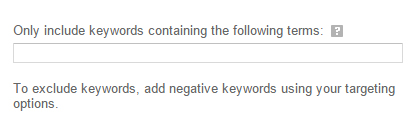
This is the exact opposite of negative keywords. These are positive keywords that you always want to be included in your keyword phrase results. I generally leave this blank unless I know exactly what I am searching for.
For example, if Karen were to include the keyword phrase “Crafts”, the Adwords Keyword Planner would omit any results that don’t include that word. This would be a horrible idea for her as she may be missing out on keyword terms like DIY cards, DIY mugs and of course typos like DIY Krafts. You’d be surprised at how many people search with a typo!
Google Adwords Keyword Tool Results
So after all of that, we’re ready to get some results and see what Google is telling us about what people are searching for. Here is my configuration for Karen’s DIY blog before I click the Get Ideas button to show my results.
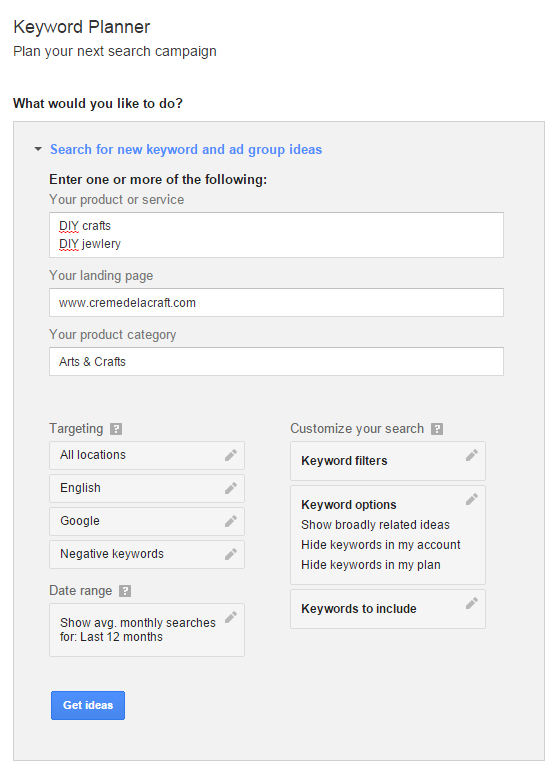
Understanding the Google Keyword Planner Result Page
Holy crap! There’s a plethora of information here and you’re freaking out! Stop panicking and take a look at the image below. I’ve separated these into 4 sections with a simple legend. You’ll understand the sections instantly and be a pro at interpreting the data in 5 minutes.
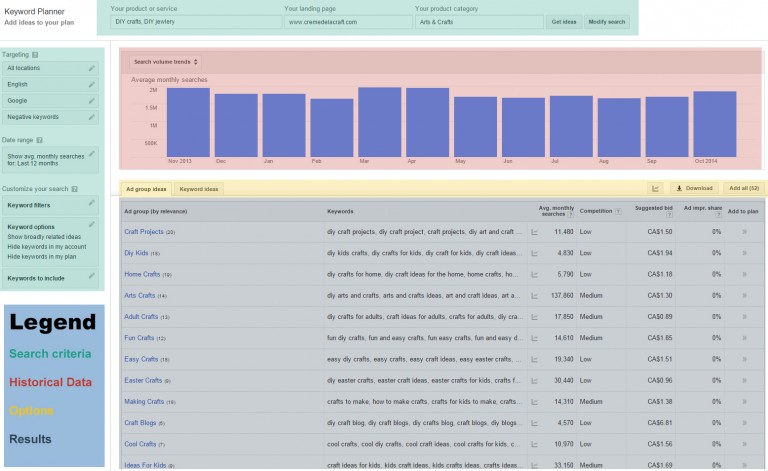
Search Criteria
This is exactly what we went through in the first part of this Keyword Tool Tutorial. It includes your keywords, landing page, niche category, target market, and custom filters.
Historical Data
By default, Google Keyword Planner uses 12 months of historical data to show you a graphical trend of these search terms. The data is based on the total generated data and not just your manually entered keyword phrases. If you scroll over any of these bars, it will give you a numerical representation of the total searches.
Options
There are 4 options here.
Ad Group Ideas – By default, the results page is set to the ad group ideas. Google groups up ideas of keyword phrases that they believe will fit well together. By clicking on one of the groups, individual keyword phrases in that group will be shown.
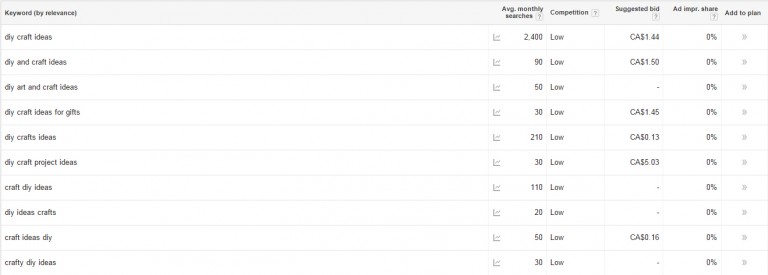
Keyword Ideas – If you prefer to look at all of the keywords, the Keyword Ideas tab will show you an expanded version without the group headings. A whole bunch of suggestions will be shown in order by relevance below your entered search terms.
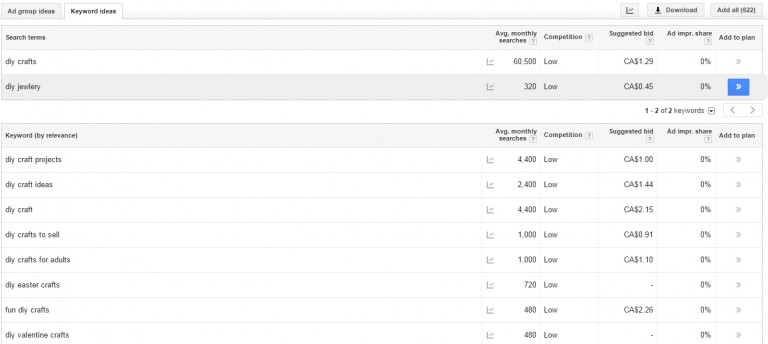
Download – Allows you to export the keywords to a CSV file. This is great for filtering through ideas if you prefer to work in Excel.
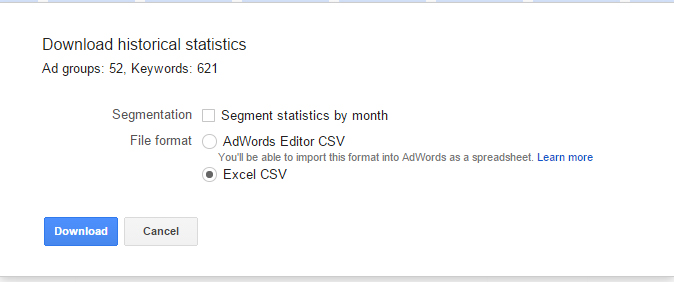
Add All – This is for Google Adwords. It allows you to add these groups when advertising with Google.
Understanding the Columns of the Results Page
These are the automatically generated results that Google has found for you. The first two columns are pretty self explanatory. The next four columns will be the same whether you are using the Ad Group ideas or the Keyword ideas.
Avg. Monthly searches – the Average number of keyword searches that Google users have searched over the time period set (default is 12 months). The higher the number, the more searches have been executed.
Competition – The number of Adwords advertisers that showed their ad based on the relative keyword(s).
Suggested Bid – The estimated amount that Google suggests Adwords customers to bid based on previous advertisers CPC or the amount they have been paying. This number will vary.
Ad Impr. Share – Another stat for Adwords customers. It is the percentage of impressions that you as an advertiser have received for advertisement divided by the total number of searches. You can see that all of mine are set to 0%. This is because I haven’t advertised in Adsense using any of these keyword phrases.
As you can see, the majority of the results are catered towards Adwords customers. This is because the tool is not necessarily intended to be used by those looking for organic traffic, but for those who are willing to pay Google to advertise. The only data that we will really look into are the keywords, monthly searches and competition.
How to choose your keywords for on page SEO
Now that you have an awesome list of keywords and topics to write about that you probably wouldn’t have thought of on your own, it’s time to put these keywords into groups.
If you haven’t read my article about on page SEO ranking factors, I would strongly recommend it so you can write more effectively for your audience, while making it search engine friendly.
How many Keyword phrases per page and which ones should I use?
As a rule of thumb, I generally like to target 2-5 keyword phrases per page. The way that I choose my keyword phrases is by selecting an idea from my keyword list, choose a shorter keyword phrase with higher traffic and then laser targeting a few long tail keyword phrases that are highly relevant to it.
The benefits that you get from this technique are amazing! Your long tail keyword phrases tend to rank more quickly since they are usually lower in competition. This gets you search engine traffic fast, while the short tail keyword phrases build over time.
Take Action with your Keyword Research
If you’ve made it this far, then you should know the ins and outs of using the Adwords Keyword Planner. It’s time for you to take action and create targeted keyword campaigns following the steps above and to start writing awesome content for your visitors while owning the search engines.
